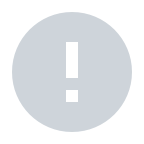‘Other Users’ Projects’ shows you a list of projects underway by other MAXWORK Create users registered by a MAXWORK administrator. You can check other users’ projects or tasks and duplicate them to ‘My Projects.’ You are not allowed to edit other users’ projects or tasks.
Editing other users’ tasks is not possible in MAXWORK Create. If you want to edit the task, you need to make a request to the user who created the task.
• An image target is ideal to use when an object on which an AR manual will be overlaid is an actual image or it is difficult to attach a printed target to an object due to safety or aesthetic reasons. For example, it is suitable to use an image as a target if you want to overlay a detailed manual on top of the cover of an equipment guide or to create an AR manual on small components/parts.
• A QR code target is ideal to use when multiple objects have the same appearance or look almost identical which makes it difficult to distinguish one from another. For example, it is suitable to use a QR code as a target to create a manual on the same product for yearly updates or for different versions."
It is the width of an actual object on which an AR manual will be overlaid. If you are using an actual image such as the cover of an equipment guide as a target, you can type in the actual width of the cover page. If you are using a photographed image of equipment as a target, you can enter the actual width of the equipment. Make sure to get a close-up full shot of the equipment without leaving much background.
MAXWORK Create currently supports only image or QR code targets. We plan to introduce a new feature which will allow tracking an actual 3D object.
You can adjust the size and position of an image or a QR code target with a double-click.
The guide image is a feature that helps you visualize the augmented environment when placing AR content.
How to use a guide image
1. Attach a target to the environment on which you want to overlay an AR manual and take a photograph.
2. Register the photographed image as a guide image.
3. Arrange the position and size of a target in MAXWORK Create to be the same as the target appeared in the guide image.
4. Refer to the guide image and place AR content. "
No, you need to publish your task to make it visible to other Direct users.
The preview code enables you to simulate an AR manual without publishing your task in MAXWORK Direct. Use a preview code to check AR content for a confidential task that cannot be shared with all users due to security reasons or a task that is not completed yet.
Yes, you can share your preview code with other users. Share your preview code with an engineer working on site to check the status of AR or with your team to receive feedback.