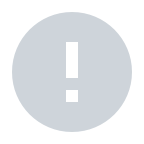Workspace is a space for collaboration between users. Creating and managing workspaces is the administrator's right, and each user can only view the list of workspaces to which they belong, and can make remote support calls only within them. Therefore, even if you are registered as an account user, if you do not belong to the Workspace, you cannot use the remote because there is no person to call. In this case, ask your administrator to designate a workspace. One call is made only in the same workspace and you cannot change workspaces in the middle of a call.
The administrator designates a remote support partner for each user through the Workspace, and all users can send and receive remote support within their own Workspace. The profile image is displayed as a picture registered by the user or an avatar image of the user's choice. If the image is not registered, it is displayed as a snowman icon. On the left side of the profile picture, the device (mobile, PC, smartglass) that the user last logged into Remote is displayed.
A total of 4 users, including 1 user sharing the screen, can make a remote support call at a time.One screen sharer must be included at the start of a call, and screen sharing can be done by all users regardless of app or web.
The screen sharer is the person who shares the view they are viewing with the other party, and the caller selects it at the start of the call. During a call, only the screen sharer transmits his or her video to 3 other people. For app users, you can share your own camera screen, and for web users, you can select and share your own screen. If necessary, you can change the screen sharer during remote assistance, and only the sender is given the permission to change the screen sharer. If the user who received the screen sharing request does not want to share their screen, they can deny the request.
At the start of a call, all users can choose whether to record remote assistance video. You can select whether to record each call or not, but for iOS users, automatic recording may be performed according to the previous setting without further confirmation for the case of consecutive calls. If you do not want to upload and share video through recording, you may not upload video at the end of the call. Whether each user is recorded or not can be checked with the record icon () in the call participant panel.
App: If there is a video that has not been uploaded, a 'Upload Another Recorded Video' button and a badge indicating the number of videos that have not been uploaded are displayed on the main screen. If you press the button, you can see a list of videos that can be uploaded. You can upload or cancel the video selectively, and the uploaded video disappears from the list and is saved only in the device album. Web: All video calls, whether uploaded or not, are saved in the download location according to the browser selection at the time of the end, and if you want to share, you must use a separate method such as email.
If there are fewer than 4 people in the call, you can invite additional users within the same Workspace. User invitation permission is given only to the caller of the call.
It refers to the color of the AR drawing and sticker each user draws on the screen. When a call starts, a random color that does not overlap is distributed to all users participating in the call, and you can change the color to your liking. If you change the color during a call, the colors of all drawings and stickers on the screen change at once.
AR drawing and sticker tools cannot be used if the screen shared by the screen sharer does not have many features. In this case, a notification is displayed to all users, and the screen sharer must change the view of the camera to a place with many features before drawing. If you suddenly stop using the AR tool while drawing, it is because the drawings and stickers that are augmented on the screen have lost track. In this case, if the screen sharer erases all drawings and stickers on the screen with the reset button, you can draw again. Only the screen sharer at that time has the right to reset.