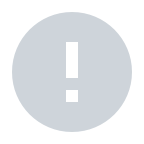The ID who purchased the product on the MAXWORK site will have the super admin authority of the company. The super admin can log in to the Admin site with the ID and password that has joined the MAXWORK site, and add sub admins if necessary. The sub admin will have the authority to check all MAXWORK usage, including user account management, workspace creation, and Create/Direct, with the super admin.
No. The admin's account only has privileges on the Admin site (including the MAXWORK site in the case of a super admin). Therefore, the number of admins does not affect the number of user accounts for purchased products. If the admin wants to use the Remote, Create, and Direct functions directly, he or she must register himself as a user.
You can give authority to the ID registered as the current user, or you can give authority to a completely new ID. For the new ID, The ID must not have a history of registering as a member on the MAXWORK site.
There is only one super admin for a company, and super admin authority can be delegated to third parties in the same company. At this time, the person who will be delegated the super admin authority must not have a history of joining MAXWORK membership, and must go through the membership registration process on the MAXWORK site with the email ID entered by the existing super admin. The person to whom the authority is delegated will have all super admin authority, from user registration to the company's user registration and product purchase/payment management, and the existing admin will be changed to a sub admin. Delegation of super admin authority occurs at the time the new admin completes membership.
When an admin registers as a user in Account Management, an email notification of MAXWORK service usage is delivered to the email address of the ID. The email contains the ID and password to log in to all MAXWORK services, and information on the MAXWORK service that has been granted authority to use, and users can log in with their account information to use the service. After logging in, the password given by the admin can be changed, but the ID cannot be changed.
If an admin has registered an account user, it will be displayed as ‘On standby’ status. When the user logs in to an app or web for a service that has been granted permission to use, the status changes to ‘in use’. The last modified date means the date when the user was registered or the date the user information was modified. For users who have been registered for a while but are still in a 'waiting for connection' status, click the 'waiting for connection' button to send an automatic e-mail notification of service usage once again.
First, register a user in Account Management, and then set up Workspace, the remote support space for the users, in the 'Remote> Workspace User Management' menu. On the left side of the Workspace list, you can see a list of all users registered in Account Management. Remote users must belong to at least one Workspace. When setting up a workspace, you can specify the name, validity period, and members, but the admin must manually delete the workspace that has expired.
Each call has a unique Call ID, and videos with the same Call ID are foldered and saved in the video management menu. Because up to 4 videos can be uploaded for calls of the same Call ID, the number of downloads is calculated for each Call ID. Call ID video that has used up the download count can no longer be downloaded.