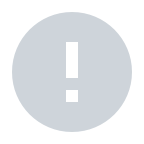Only published tasks will appear on the task list. You can go to MAXWORK Create to check the status of the task that is not visible in Direct on the bottom right corner of the task card.
If there is nothing placed in the first scene of your task, you may not see any AR content. Sign in with MAXWORK Create and check if you have placed anything on the first scene of your task.
The MAXST AR technology applied to MAXWORK Direct becomes more stable the more it learns its surrounding environment. The AR content might jitter temporarily at first, but the jumpiness or jittering will disappear the closer the camera looks at the objects or the more it explores the surrounding environment.
Point the camera at the target one more time. MAXWORK Direct adjust the AR position every time it recognizes a target. If the position is still not fixed, click on the RESTART icon to make it learn the environment again.
• The position of AR content is affected by width and position values of a target that are entered.
• As for an image target, it is recommended that you use an actual image or a photographed image which fully captures an actual object. Once you register the image as recommended, go to MAXWORK Create and check if you have a correct width of the actual object for the width value of the image target.
• If you are using a QR code as a target, make sure your QR code is not folded or tilted. "
Check whether you have correctly entered the guide name, step name or content of the step-by-step guide in MAXWORK Create. You can check them in properties in the right side.